OneTeam Desktop beta2 is released!
OneTeam Desktop is our free/libre/opensource chat client, based on XMPP/Jabber standard. It has just been released as version beta2. It is available immediately on https://oneteam.im/
It has been a long time since OneTeam beta1: exactly 6 months, since it was released as beta1 the day before Christmas, on December, the 24th, 2010. During these 6 months, we have been working on many areas of OneTeam Desktop. We have created new features, we have enhanced others, and of course we have fixed bugs. You can download and install OneTeam Desktop on Linux, Mac OS X and Windows, from: https://oneteam.im/ right now, while you read more.
Here are the most interesting changes:
- Edit your latest message
- Status tab
- Initiate chat
- Undo close tab
- Fine-grained notifications
- Development releases
- And much, much more, read below…
Edit your latest message
OneTeam Desktop has a very useful feature: you can edit/correct your own latest sent message in a conversation. It is particularly handy in an IM context, since people usually type fast, send their message, and afterwards realise that there is a mistake. We must all admit it: it happens to most of us.
Now, you can edit only your latest message in a conversation, and only 3 times, or else it could lead to misunderstanding and abuse. On OneTeam Desktop beta1, you could send a correction, with the sed/vi syntax s/wrong/right/, but it was only useful for advanced users. We have implemented a real comprehensive visual interface for everybody: you can edit by using the Ctrl+e (Cmd+e on Mac) keyboard shorcut, or by clicking on the pencil icon.
Once the corrected message is sent, you will be able to see the previous messages (including the original) with the back and forward arrows on the same line: you can browse like on a web browser. It works for the messages you have sent and corrected, as well as the messages your contacts have sent and corrected.
Absolutely nothing is erased, it is just masked, so you can always re-read what’s been typed before. There is no cheating, just visual enchancements.
Here is a shor visul tour, under Mac OS X.
Type a mistake:
Edit it: click on the pencil button (first button on the toolbar) or on the right of the message:
Send your correction: you correction replaces the mistake
Browse back in time: with the arrows on the left of the corrected message
Please enjoy this unique feature, that has never been so far in the IM context.
Status tab
The new status tab enables you to read an aggregation of all your contacts’ status messages. It also enables you to reply to them by changing also your own status, by using the same interface as usual messages, like in any other chat tab.
This is very clever and handy, as it is one of the simplest form of microblogging, and this is an open-standards and federated microblogging system, that is already widely deployed worldwide with hundreds of millions of users across the globe, but just not shown that way.
Here is the status tab under Linux (Ubuntu 11.04):
Initiate chat
Starting a chat has never been as easy as in OneTeam Desktop. There is a new “Initiate chat” feature, that will enable the fast opening of chats.
It is available as a button in the main window toolbar, a menu item, and Ctrl+n keyboard shorcut (on Mac Cmd+n). You don’t have to search your contact anymore, you just type a few characters of their names or JID (Jabber ID), and let the widget suggest you.
With this new feature, starting or re-opening chats has become even faster and simpler. It really impressively speeds up the whole IM process.
Initiate chat:
Undo close tab
You can now also “undo close tab”, if you accidentally closed one, or if you just want to add one last message to a conversation.
You can automatically re-open your previously closed tab, by hitting Ctrl+Shift+n (Cmd+Shift+n on Mac). It works both on one-to-one contexts, as well as multi-user chats (MUC).
Fine-grained notifications
We have implemented a comprehensive notifications editor. You can setup global preferences for your notifications, or you can set per-contact notifications. The first one is available in the preferences pane, the latter is in contact card (right-click on the contact).
With this, you can tune your notifications to fit all the finest needs. Always refine your notifications, and never miss again any event that you care about. It is very powerful.
Global notification preferences:
Per-contact notification preferences:
Development releases
You can also watch closely development progress, by switching update channel to development in preferences. Then, you will receive updates containing all our changes.
Extensive changelog
We have added very important features and optimizations as well, here is a short list.
New features:
- Highlight matching text in history search
- New XML parser
- Always use HTML5 sounds player loaded in hidden window
- On Mac, the “Window” menu lists all open tabs
- Add support for multi-user installation in Windows installer
- Lots of reworked labels and dialogs
User experience:
- Clearer dialog when using another client with higher priority
- Reworked chat toolbar
- Don’t show notifications for archived directed messages in MUCs
- Re-enable roster window position/size saving
- Don’t display notifications for contacts disconnect-reconnect
- Reorganized menus and toolbars
- Preferences are in the right menu, depending on OS
- Select development or releases channels, for those who want to live wildly
- Invitation widget in MUCs
- Tooltips on links, to preview link targets and prevent phishing
- Keyboard shorcuts, for the power-users
- In-chat buttons for accepting/rejecting file transfers
- Various usability enhancements
Jingle voice calls:
- Support for PCMA/PCMU codecs (G.711 A-law and Mu-law codecs)
- Prefer wideband speex over narrowband one
- Notifications for missed Jingle calls
- Send ringing Jingle event
- Drop new Jingle calls received when one is already active, and missed call notifications for them
- Enable Jingle call for offline contacts
- Show Jingle call option for offline contacts in roster context menu
- In-chat buttons for accepting/rejecting Jingle calls
- Play dial tone when Jingle connection is estabilished
- Various voice calls enhancemets
Enhancements:
- Replace wav sound samples with Ogg samples
- Handle multiple stanza in input field of XML console
- Changed default server from process-one.net to Talkr.IM
- Multiple small conversation threading enhancements
- Better character counter
Fixes:
- Saving/restoring presence on disconnect/connect
- Initial preferences window size
- Always send id in iq packets
- Cases of “Invalid response from the server”
- Add MIME type in vCard-based avatar
- Various smaller bug fixes
Reminder
Of course, OneTeam Desktop still has these unique features:
- Visual roster, for fast navigation in the contact list
- Conversation threading, for clear reading and participation
- Command line with completion, for the power-users
- History browsing, for fast finding of past conversations
- Remote debugging, for secure Javascripting over XMPP
- Voice calls, using Jingle and Jingle Nodes, for better experience
OneTeam Desktop is still available for Linux, Mac OS X and Windows, as a standalone software or as a Firefox extension inside the browser.
Links
Here are the usefull links:
- Official website: https://oneteam.im/
- ProcessOne: https://www.process-one.net/en/
- Contribute ideas: https://feedback.process-one.net/forums/120701-oneteam-desktop
- Source code: https://git.process-one.net/oneteam
- Bug tracker: https://support.process-one.net/browse/TEAM
- OneTeam desktop: unique features highlight
- Christmas gift: OneTeam Desktop beta1 released as Open Source!
Next steps
We believed that we have achieved a big milestone, by providing a real strong user experience on an XMPP client. We hope that you will feel the same by using it every day.
You are all more than welcome and warmly encouraged to participate to OneTeam Desktop, by telling us what you think, and by suggesting your most wanted features and enhancements. And of course, we will be glad to work on your bug reports, if it happens that you find any…
The next release will probably be OneTeam Desktop rc1. This time in less than 6 months, the work has already started. You can follow the development with the source code, and by using the testing versions if you like living on the edge.
Enjoy!